iOS
MAGOWARE Inc is committed to provide qualitative and reliable solutions in the IPTV/ OTT industry. We have released the ultimate versions of our Content Management System (CMS), a middleware that allows every department in the company to organize their work. End user applications are available on every platform, from smartphones to smart TVs. Users may watch their favorite program live, schedule a notification for a future one, or play one from the recording servers.
Product Overview
In order to experience Magoware iOS application you need to send an inquiry with your APPLE ID Account to : support@magoware.tv .
Upon receiving the request:
-
You will be added as a tester and receive an invitation in your Apple id account.
-
This email will include the Redeem Code and the invitation to download "Test Flight".
-
After downloading "Test Flight", you have to open the application and to insert the Redeem Code in order to download Magoware application.
-
Once Magoware is downloaded you have to open the application and sign up.
-
After completing the necessary fields for the sign up you will receive the invitation email.



Magoware
iPhone & iPAD Apps:
We have built a native, user friendly, stable and powerful application on iOS Platform.
Simple and Intuitive
Powerful and simple to use through touch pad or remote control dPads.
Feature Rich
Watch, schedule, rewind, organize, filter, search. All your linear TV features in one place.

Live TV

Navigation Bar
Navigation bar is build with features and functionalities like:
-
back button;
-
catchup;
-
info;
-
favorites;
-
EPG;
-
audio & subtitles;
-
channel menu.
These features will be explanied further below the image.
OSD
OSD bar is build with features and functionalities like:
-
the icon of the channel;
-
the time;
-
the name of the channel and the program that is currently on display;
-
the name of the event that is going to be shown next;
-
the time in which the program starts and the time in which it ends;
-
the date.
Navigation Bar


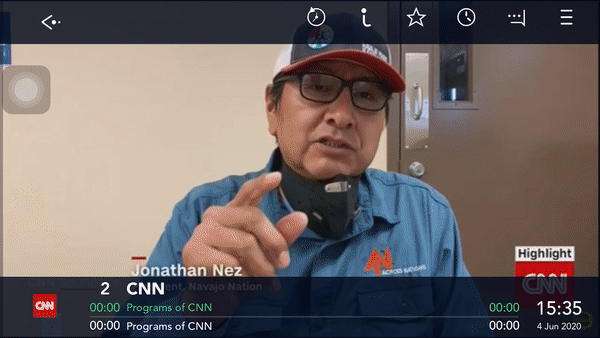
CatchUp
Catchup is the recording of live TV programs so that it can be accessed at a later time after the program is finished.To select the day in which the program was shown all you have to do is scroll and choose the time and the program.
Info
This feature provides information about the program that is currently being displayed.

Favorites
Click to select your favorite channel, this way a new category will be created and it will be easier to find the prefered channels.


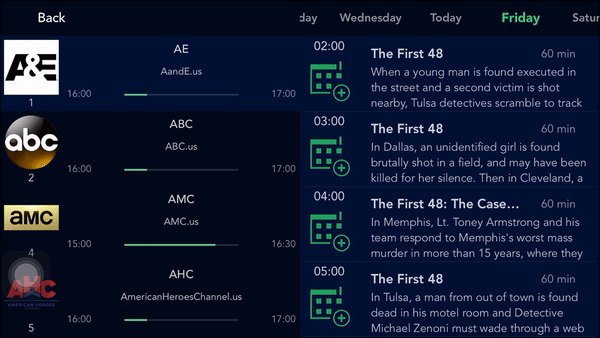

Audio & Subtitles
In this section you can select between different languages offered for the broadcast program. You can also choose to watch the program with subtitles or not.
EPG
EPG is the Electronic Program Guide.It gives you the opportunity to view the past, current and future program information. You can also schedule the future events directly from the EPG.
Channel Menu
In this feature is shown a list of categories for the channels, including the category of your favorite channels.

You can navigate through the channels selecting from the list or you can change them by swiping right or left (ZAP).



Vod

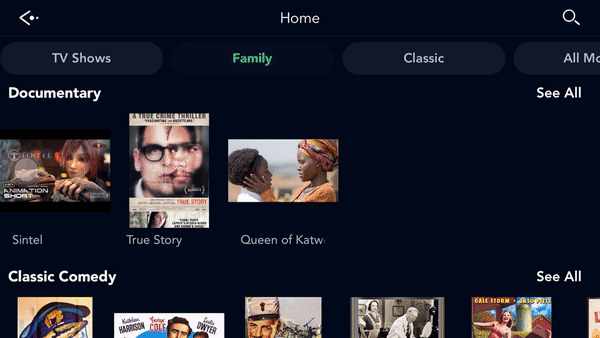
Video on demand main screen manages to display :
-
different categories (ex. TV Shows, All Movies etc);
Each "Category" has different carousels that include movies from the same category. All event/ movies included in one category/ carusel can be displayed by clicking "See All"
-
the search button;
You can search the movie or tv show you want to watch.
-
the back button.
When you select a movie you can:
-
watch the trailer of the movie.
-
read a short description about the movie and the year the movie was released, the rating.
-
read the genre of the movie, the cast and the director.
After watching the movie you can vote if you liked it or not.
When watching a movie in VOD (Video on Demand) you can:
-
fast forward or fast rewind it with 15 sec (single click);
-
pause the video;
-
select if you want to watch with subtitles;
-
change the audio.
TV Shows

Once you open TV Shows you can see details such as :
-
the description of the TV Show;
-
the director of the TV Show and the cast;
-
the option to select the season you want to watch (below the description on the left side);
After selecting the season the list of the episodes will appear.

In the following screen you can see details such as :
-
the description of the episode;
-
the director;
-
the cast;
-
the rating of the episode.
You can also select if you want to watch the trailer first or directly the episode. When you finish watching you can rate the show.
Personal


In this section you will find your general information. You can change your personal data at any time. All you have to do is click the field you want to change and after making the changes click submit.

After the changes are made a message will appear to confirm if the changes were successfully updated.

In this section you will find informations about the application, such as name, version etc, and information about the device. Also below the information you will see the contact form, phone and email.

In this section you will find your general information. You can change your personal data at any time. All you have to do is click the field you want to change and after making the changes click submit.

